Are you excited to explore the brand new features that Divi 5 Public Alpha brings to the table? You should be! This upgrade introduces an arsenal of tools and enhancements designed to transform your web design experience. But before you rush into the upgrade, let’s take a step back and talk about how to smoothly transition from Divi 4 to Divi 5. It’s not just about clicking a button; there’s a bit more to it. So, grab a cup of coffee, sit back, and let’s dive into this comprehensive guide!
Why Upgrade to Divi 5 Public Alpha?
First things first—why should you bother upgrading? Well, imagine a robust toolkit that makes your job as a web designer not only easier but also more enjoyable. That’s precisely what Divi 5 aims to offer. Users can expect improved performance, a more intuitive interface, and enhanced features tailored for efficiency.
Performance Boosts
One of the most notable improvements in Divi 5 is the performance boost. You’ll experience quicker loading times and a more responsive interface, which means less waiting and more creating. What does this translate to in real terms? Think about the last time you were stuck waiting for a page to load—frustrating, right? With Divi 5, those days are behind you. Faster operations mean that you can focus more on your actual design work and less on fiddling with menus and navigating through slow-loading screens.
User-Friendly Interface
Navigating through a streamlined interface can feel like a breath of fresh air. Divi 5 is designed to be user-friendly, making it easier than ever to find what you need quickly. Imagine you’re in a gigantic warehouse, trying to find the tool you need. If you know where everything is, you get to work faster. Divi 5 simplifies this process, so instead of rummaging through endless options, you can get straight to building your vision.
Enhanced Multitasking Capabilities
Multitasking is the name of the game in design, especially when handling complex projects. Whether you're tweaking your layout or modifying text and images, being able to seamlessly juggle multiple tasks at once is invaluable. Divi 5 supports this type of workflow, allowing you to manage different projects or areas of your site simultaneously. This flexibility means you can adapt your creative process and make frequent adjustments without losing your flow.
A Word of Caution
Now, before you gear up for the upgrade, there’s a crucial point we need to address: Divi 5 is still in the alpha phase. This might sound a bit ominous, but it’s essential to understand what this means. The alpha phase indicates that while exciting features are available, there may be some bugs or compatibility issues to work through. Therefore, I cannot stress this enough—do not install Divi 5 on your live production website just yet! Instead, set it up on a local server or a staging site.
Preparing for Migration to Divi 5

So, you're ready to take the plunge and see what Divi 5 has to offer? Fantastic! The first step is making sure you have a local website or a staging site ready for action. If you’re not familiar with these terms, a staging site is essentially a clone of your live site where you can experiment without any risk to your actual content.
Step 1: Download Divi 5 Public Alpha
Head over to the Elegant Themes website and download the latest version of Divi 5. You’ll need to log into your member area to access the alpha version. Just a reminder—this is only for testing purposes! If you attempt to use it on a live site, the excitement could quickly turn into a headache.
Step 2: Install the New Theme
Once the download is complete, navigate back to your WordPress backend. Go to “Appearance” and click on “Themes.” Here, you'll see an option to “Add New.” Click on that and upload the zip file for Divi 5. Hit “Install Now,” and voilà! You’ve just replaced Divi 4 with the shiny new Divi 5.
Step 3: Compatibility Check

Understanding the Migrator Report
The migrator report is your roadmap during this migration process. It provides detailed insights into which modules are compatible with Divi 5 and which ones are not. Think of it as a checklist that keeps you informed about the progress you're making.
- If essential modules are flagged as incompatible, you'll have to decide whether to postpone your upgrade. However, if most of your critical elements are supported, it’s time to move forward.
- The migrator will also point out specific modules that could be problematic, such as e-commerce modules or theme builder templates. Don’t ignore these warnings, as they can save you from future headaches.
Step 4: Migrating Your Site
Feeling confident about proceeding? Here's where the magic happens! Click on “Migrate This Site to Divi 5” and confirm your action. The migrator takes a little time to work, but soon your site’s module structure will be converted to Divi 5 format.
What Happens After the Migration?
After completing the migration, refresh your front end again, and you should see everything aligned properly and functioning as expected. You can start exploring the visual builder in Divi 5 and access all the new modules and features. This means your creativity can truly flow as you recreate or edit your site.
What If Things Don’t Go According to Plan?
We’ve all experienced it—something doesn’t work right, and panic sets in. After migrating, if you encounter issues, don’t fear! The migrator is designed to save your life (or at least your website). It keeps a backup of your original settings, enabling you to restore your site to its pre-migration state with just one click. This safety feature ensures that you can experiment without risk and provides peace of mind so you can take full advantage of Divi 5’s capabilities.
New Features to Look Forward To

- One-Click Editing: Say goodbye to digging through menus to edit elements. With one-click editing, you can make changes on-the-fly, streamlining your process.
- Right-Click Menu: Enhance your efficiency with the newly introduced right-click menu. Access important options without disrupting your design flow.
- Dock Panels: Keeping your workspace organized is vital, and dock panels allow for a cleaner, more manageable interface. This helps you focus on your creative work without distractions.
- Responsive Design Made Easier: Creating a responsive layout is crucial for today’s web standards, and Divi 5 simplifies this process. You’ll save time and ensure your website looks fabulous on all devices.
Conclusion
In summary, migrating to Divi 5 Public Alpha promises a world of enhancements that can drastically improve your website design experience. With its faster performance, user-friendly interface, and powerful new features, you’ll find yourself working more efficiently than ever. Just remember to test everything thoroughly on your staging site before making your site live.
Are you ready to unlock the potential of Divi 5? Start your migration process today, and witness how these upgrades can empower your design journey!
Frequently Asked Questions
1. Can I use Divi 5 Public Alpha on my live website?
- Absolutely not! The alpha version is still being tested and may contain bugs. Stick to local servers or staging sites for now.
2. What benefits can I expect when using Divi 5?
- Users can anticipate enhanced performance, a cleaner interface, and handy features like one-click editing and right-click menus.
3. What do I do if I encounter issues during migration?
- Don’t worry! The Divi 5 Migrator backs up your content, allowing you to revert to your original settings with a single click.
4. Are all modules in the Divi Marketplace compatible with Divi 5?
- Many modules will be compatible, but some may lag behind. Always refer to the migrator report to stay informed about any unsupported modules.
5. How can I keep up with updates and news about Divi?
- Subscribe to the Elegant Themes channel and enable notifications for the latest videos and updates on Divi developments. It’s the best way to stay in the loop while also benefiting from valuable insights!

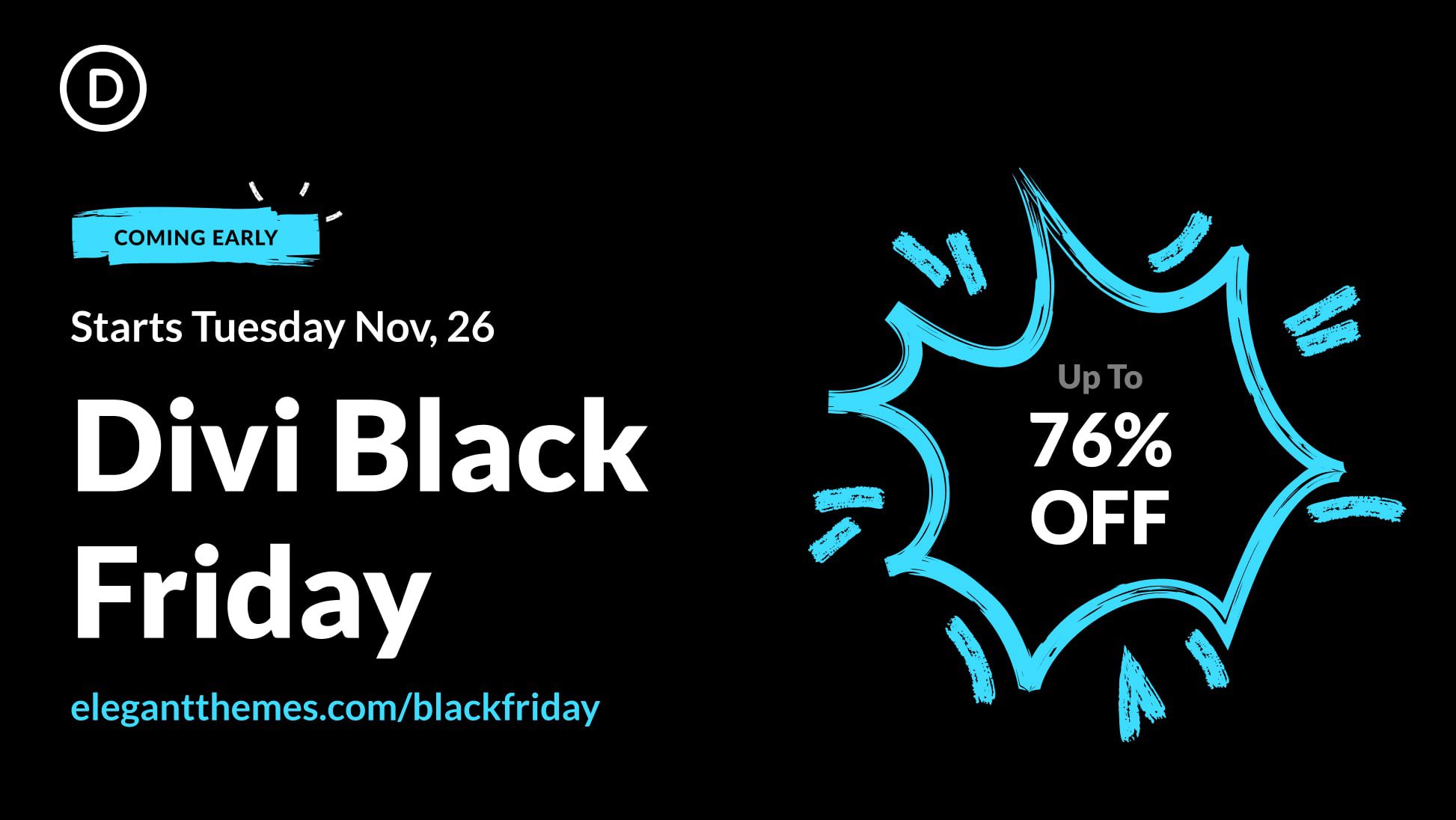
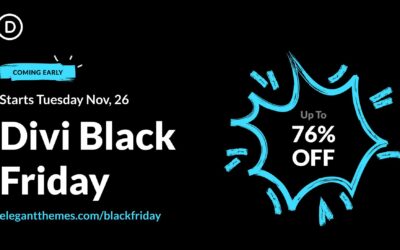
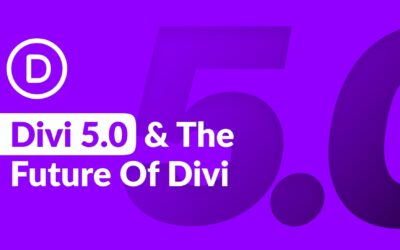

0 Comments