Introduction
Google Analytics is a powerful web analytics tool that provides valuable insights into your website’s performance, user behavior, and marketing effectiveness. Integrating Google Analytics with your Divi-powered website allows you to track and measure various metrics, enabling data-driven decision-making and optimization. In this article, we will guide you through the process of integrating it with Divi, empowering you to monitor and analyze your website’s performance effectively.
The Cyber Monday sale has officially begun! For a very limited time, Divi are offering our biggest discount of all time plus free bonus gifts and exclusive perks...and that's just the beginning! Once Cyber Monday is over, this crazy deal won't be back until next year Divi Theme Discount today!
Step 1: Creating a Google Analytics Account
Before integrating Google Analytics with Divi, you need to create account first. Follow these steps to get started:
- Go to the Google Analytics website.
- Sign in with your Google account or create a new one if needed.
- Click on “Start for free” and follow the prompts to set up your account.
- Provide the necessary information about your website, such as the website name, URL, and industry category.
- Accept the terms of service and click on “Create.”
Once your account is created, you will receive a unique tracking ID that you will use to connect Google Analytics with your Divi website.
Step 2: Installing the Tracking Code
To integrate Google Analytics with your Divi website, you need to add the tracking code to your website’s header. Divi offers a convenient way to add the tracking code without the need for coding knowledge. Follow these steps:
- Log in to your WordPress dashboard.
- Go to “Divi” on the sidebar and click on “Theme Options.”
- In the Theme Options panel, navigate to the “Integration” tab.
- Scroll down to the “Add code to the <head> of your blog” section.
- Paste the Google Analytics tracking code in the text box provided.
- Click on “Save Changes” to apply the changes.
By adding the tracking code to your website, you enable it to start collecting data and generating reports on your website’s performance.
Step 3: Verifying the Integration
After installing the tracking code, it’s crucial to verify the integration to ensure that data is being accurately captured. Follow these steps to verify the integration:
- Go back to your Google Analytics account.
- Click on the “Admin” tab at the bottom left corner of the page.
- In the “Property” column, click on “Tracking Info” and select “Tracking Code.”
- Check if the status is “Receiving Data.” This indicates that Google Analytics is successfully tracking your website.
If the status is “Receiving Data,” congratulations! You have successfully integrated Google Analytics with your Divi website. If not, double-check the tracking code installation and ensure it is placed correctly in the header section of your website.
Step 4: Exploring Reports
Once the integration is verified, you can start exploring the various reports and metrics provided by Google Analytics. Here are some key reports to monitor:
1. Audience Overview
The Audience Overview report gives you insights into the number of visitors, their demographics, interests, and engagement metrics. It provides an overview of your website’s audience and helps you understand their behavior.
2. Acquisition Overview
The Acquisition Overview report shows how users are finding your website, whether through organic search, paid advertisements, social media, or referrals. This report helps you assess the effectiveness of your marketing efforts and identify areas for improvement.
3. Behavior Flow
The Behavior Flow report visualizes how users navigate through your website. It shows the most popular pages, the paths users take, and where they drop off. Analyzing the behavior flow helps you optimize your website’s structure and improve user experience.
4. Conversion Tracking
Google allows you to set up conversion goals to track specific actions taken by users, such as form submissions, purchases, or newsletter sign-ups. The Conversion Tracking report provides valuable insights into your website’s conversion rate and helps you measure the effectiveness of your call-to-actions.
Conclusion
Integrating Google Analytics with your Divi-powered website is essential for tracking and analyzing your website’s performance. By following the steps outlined in this article, you can seamlessly connect it to your website and gain valuable insights into your audience, acquisition channels, user behavior, and conversions. Leverage the power of Google Analytics to make data-driven decisions and optimize your Divi website for success.


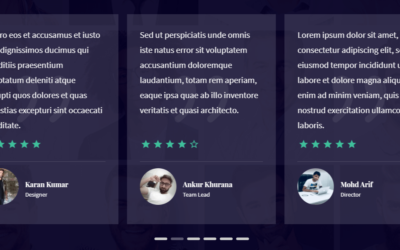

0 Comments