Introduction
Divi Page Builder doesn’t appear on the active page, this might be another Divi Builder problem which doesn’t work when you’re using it. To fix this problem, then please follow all of this guide to fix this problem, then please follow all of this step
The Cyber Monday sale has officially begun! For a very limited time, Divi are offering our biggest discount of all time plus free bonus gifts and exclusive perks...and that's just the beginning! Once Cyber Monday is over, this crazy deal won't be back until next year Divi Theme Discount today!
Clearing the cookies and cache
One crucial initial step in troubleshooting internet issues is to clear the cache and cookies from your internet browser. Your browser utilizes a technology called “cache” to speed up the loading of web pages. However, when websites are updated or modified, it can sometimes lead to conflicts because the cached files may not align with the actual programming of the page.
By clearing your cache and cookies, you can ensure that any problems you encounter are caused by the website itself rather than inconsistencies arising from using multiple browsers or outdated cached data. This step helps to refresh your browser’s memory and allows it to fetch the latest version of the web page. Here’s how you can clear your cache and cookies:
If you don’t understand how to clear cookies and browser cache, you can see the guide on this link
Check and remove plugin that conflict with Divi
When the Divi Builder disappears from existing pages or articles, it often occurs due to a plugin or theme installation or update. To gain a better understanding of this issue, you can use the Google Chrome browser and follow these steps:
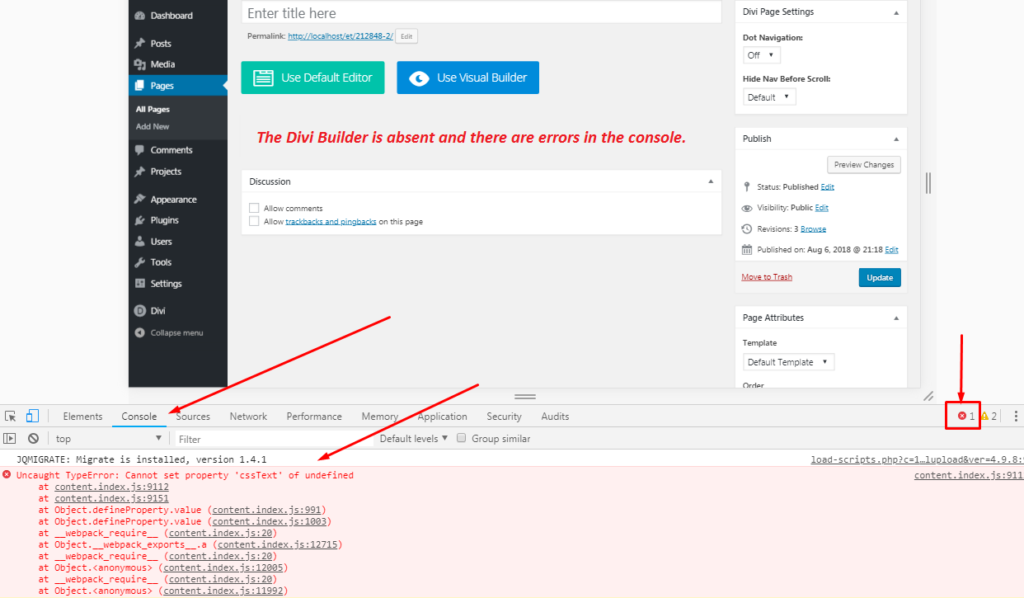
- Open the page where the Divi Builder is missing in Google Chrome.
- Press the F12 key on your keyboard. This will open the Chrome Developer Tools panel.
- Within the Developer Tools panel, navigate to the “Console” tab.
- Look for any error messages or warnings related to plugins.
- Plugin conflicts often manifest in the console as error messages or warnings.
By checking the console, you can identify if any plugins are causing conflicts and potentially preventing the Divi Builder from functioning properly. These conflicts can occur due to compatibility issues or errors within the plugin’s code.
Once you have identified any plugin-related errors or conflicts, you can proceed with troubleshooting. This may involve deactivating or updating the problematic plugin, reaching out to the plugin developer for support, or considering alternative plugins that work well with the Divi Builder.
Remember to always keep your plugins and themes up to date, as outdated versions can lead to compatibility issues. Additionally, it’s a good practice to test new plugin installations or updates on a staging or development site before applying them to your live site.
Conflict With Webserver
There are instances when the Divi Builder fails to load on pages or posts due to server-related issues within the WordPress hosting environment.
This situation can be similar to when two plugins conflict with each other. In such cases, you can inspect the pages and search for console errors displaying specific status codes.
If the problems are arising from 5xx Server errors, it indicates that there is a server-related obstacle preventing the builder from loading correctly. In such cases, it is necessary to involve the hosting provider who can examine the server logs and address the issue. These types of errors can occur regardless of the themes or plugins being used and are typically found within the platform files of WordPress.
Resolving server-related issues requires assistance from the hosting provider to investigate and rectify any server errors or misconfigurations that may be hindering the proper functioning of the Divi Builder.
Remember to keep your hosting environment up to date and ensure compatibility between the server settings and the WordPress installation. Regular updates and maintenance can help minimize server-related issues and ensure the smooth operation of the Divi Builder.
Conflict On Child Theme
If the Divi Builder is not appearing, it is possible that a conflicting child theme could be the cause, similar to plugin conflicts. To determine if this is the case, you can switch to the parent theme as a quick diagnostic step.
Resolving a conflicting child theme requires two possible approaches: either reviewing and verifying the code of the child theme or reaching out to the developer for assistance.
Alternatively, you can activate safe mode to troubleshoot the issue. Safe mode allows you to temporarily deactivate all plugins and switch to a default WordPress theme, providing a clean and minimal environment to identify and isolate the source of the problem.
To activate safe mode, follow these steps:
- Log in to your WordPress dashboard.
- Navigate to the “Appearance” or “Themes” section.
- Look for the active theme and switch to a default WordPress theme (such as Twenty Twenty-One or Twenty Twenty-Two).
- Visit the page where the Divi Builder was not appearing and check if it now functions properly.
- If the Divi Builder is now visible, the issue may lie with the child theme or a conflicting plugin.
- To further isolate the problem, deactivate all plugins by going to the “Plugins” section and selecting the “Deactivate” option for each one.
- Reactivate the child theme while keeping all plugins deactivated.
- Return to the page and see if the Divi Builder appears correctly.
- If the Divi Builder is now visible, you can gradually reactivate each plugin one by one to identify the conflicting plugin.
- If the issue persists, it is advisable to review the code of the child theme or seek assistance from the theme developer.
Using safe mode helps pinpoint whether the problem is caused by the child theme or a conflicting plugin, enabling you to take the appropriate steps to resolve the issue.
Enable Divi builder and classic editor
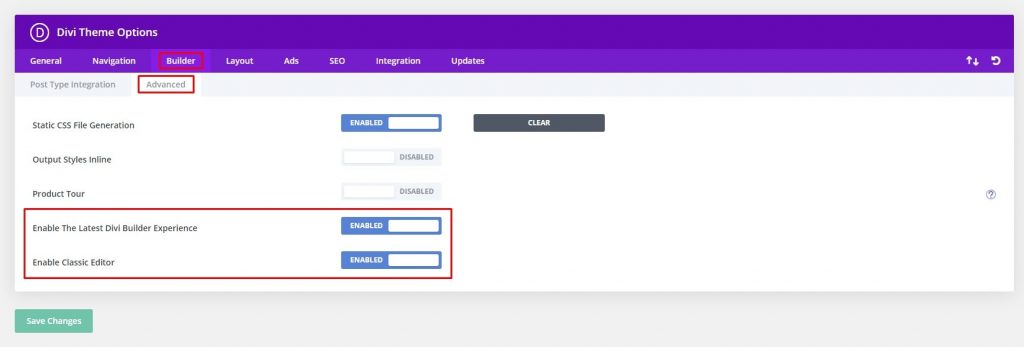
If the previous steps did not resolve the issue, you can try an alternative solution within the Divi settings. Follow these steps to enable the Divi Builder and the classic editor option:
- Access the Divi settings in your WordPress dashboard.
- Click on “Theme Options” within the Divi menu.
- Choose the “Builder” tab.
- Click on “Advanced” within the Builder settings.
- Look for the option to enable the Divi Builder and classic editor.
- Toggle the switch or checkbox to enable these options.
- Once enabled, remember to click on the “Save Changes” button to apply the modifications.
By enabling the Divi Builder and classic editor option, you can enjoy the enhanced features of the new Divi page builder on the backend. This alternative configuration may significantly fix the issue you were experiencing.
Illegal License
If you have followed all the aforementioned solutions but continue to encounter the same error, it is essential to ensure that you possess a valid Divi theme license. This is because not having a valid license could potentially prevent you from updating to the latest version of Divi, which includes bug fixes and security enhancements.
Using illegal or unauthorized copies of Divi is strongly discouraged. It is highly recommended to purchase a legitimate Divi license to access the full benefits of the product. Divi provides excellent value for its affordable price.
To purchase Divi products, you can visit the official Divi website and explore their offerings. As a token of assistance, you can click on the link below to receive a 10% discount on your Divi product purchase.
Remember, using a genuine Divi license ensures that you receive regular updates, reliable support, and access to the latest features, enhancing your experience with the Divi theme.






0 Comments