Giving your clients more options to get in touch with you has been particularly crucial when it comes to increasing sales. A perfect way to connect with your Divi website users in recent days is to provide a live chat option on your site.
Facebook already provides you with a free integration of the Facebook messaging platform to be use on your site. It can be entirely handle from your Facebook account, which ensures that you really can answer to questions wherever you may be.
The Cyber Monday sale has officially begun! For a very limited time, Divi are offering our biggest discount of all time plus free bonus gifts and exclusive perks...and that's just the beginning! Once Cyber Monday is over, this crazy deal won't be back until next year Divi Theme Discount today!
The procedure to have this application installed is easy and you can modify your colors and your welcome messages to design the web chat box that suits your site.
This feature can not be activate via the Facebook phone app. This application should be activate on your desktop.
Most Adblockers block the Facebook Live chat button from being display on the page. You may need to temporarily disable adblockers on the browser when installing the function on your site.
How to Get Your Facebook Chat Code
1. Go over to your FB page (it cannot be configure via your personal FB account-you should have a Company page).
2. And from left bottom-hand menu, press Settings.
3. From the left-hand option, choose Advanced Messaging.
4. Scroll to the Whitelisted Domain website and insert the Complete Link.

5. Click the Save button
6. Go over to Messaging on the left-hand option.
7. Scroll to Add Facebook Messenger to your site and press Get Started
8. Modify the configuration to your needs in previous step 1 And 2.
9. In phase 3, insert the Link of your site like you do in the left field before copy your code.
10. Copy the Facebook code on the right setting box into your clipboard .

Configure the Facebook Messenger Code on the Divi website.
Almost there. All you have remaining is to insert the Facebook code to the Divi site. To do this, please:
1. Sign in the WordPress dashboard area
2. Get into Divi > Theme option
3. Choose the integration tab
4. Insert the code you copied earlier to the box called ‘Add code to < body > (useful for managing codes like google analytics)’
You are done now!
If you also want to integrate Facebook Comments with your website, then you can get the tutorial at this link





0 Comments